Frontend Tutorials
Deployments of Remix Frontends
You can learn from this tutorial how to deploy a Remix application with Gimlet.
Requirements
- A Remix application on GitHub. If you don't have one, you can fork one from this repository.
Step 1: Getting Started with Gimlet
Log in to Gimlet and connect your GitHub or GitLab account. You should see the repositories you have access to listed. If you can't see the repo that contains the Remix application, use the search bar to find it.
Click the Import button next to the repository, then the I am done importing button to add the repo in Gimlet.
Select the repository by clicking on its card to navigate to deployment settings. Click New deployment.
Step 2: Remix Deployment Configuration
Pick the Static Site Template, so you're able to select the Using a Dockerfile container image setting. For this method, a Dockerfile is necessary to have in your repository.
If you don't have a Dockerfile, you can get yours here.
Select the Gimlet Registry option under Registry settings, and make sure that the port is the same as the server.js file specifies.
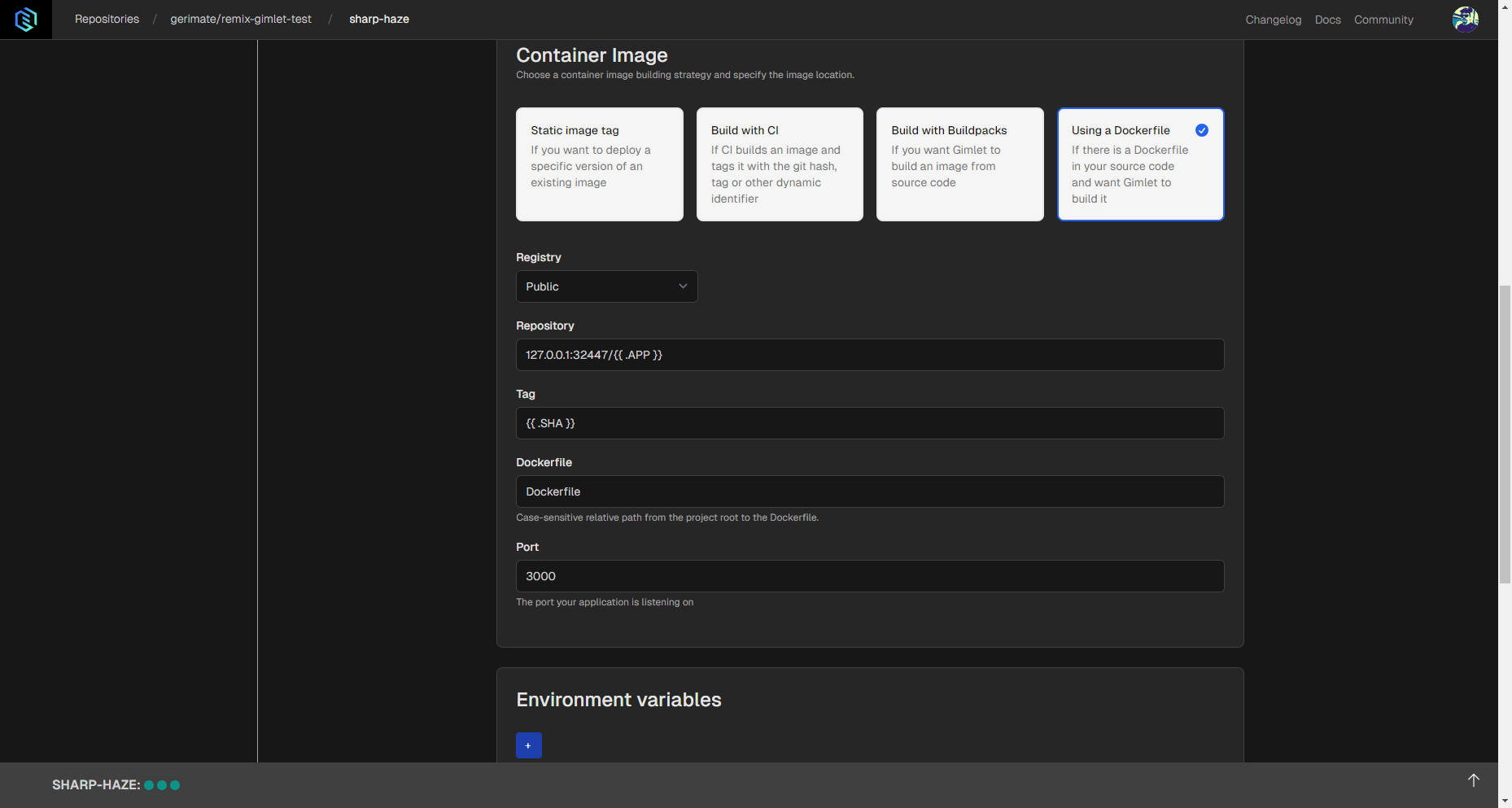
Step 3: Deploy
When you’re done with configuration, you can click the Deploy button. Deployment should start with logs appearing, where you can see the build process taking place.
When the Remix application is successfully deployed, confetti will rain in the browser window and a link will appear next to the deployment status.
Use Cases
Here are a few examples of why hosting Remix frontend with Gimlet is for you:
- OAuth & HTTPS: Add social authentication and secure your Remix application.
- Branch previews: Test changes and share previews on real environments.
- Advanced deployment capabilities: Roll back to previous versions and automate deployments.