Backend Tutorials
Deployments of Django Applications
You can learn from this tutorial how to deploy a Django application with Gimlet.
Requirements
- A Django app to deploy. If you don't have a Django application, fork this repository to be able to try this tutorial.
Step 1: Log in to Gimlet
Get started with Gimlet by connecting your GitHub or GitLab. After connecting your profile with Gimlet, the repositories available to you will be listed. If you can't find the repository of your Django project, you can use the search bar to find it.
To add the repo to Gimlet, click the Import button next to, and then the I am done importing to save the imported repository. You can add multiple repositories.
Step 2: Django Deployment Settings
After saving the repository, you can navigate to deployment settings by clicking the card of the repository. Click New deployment.
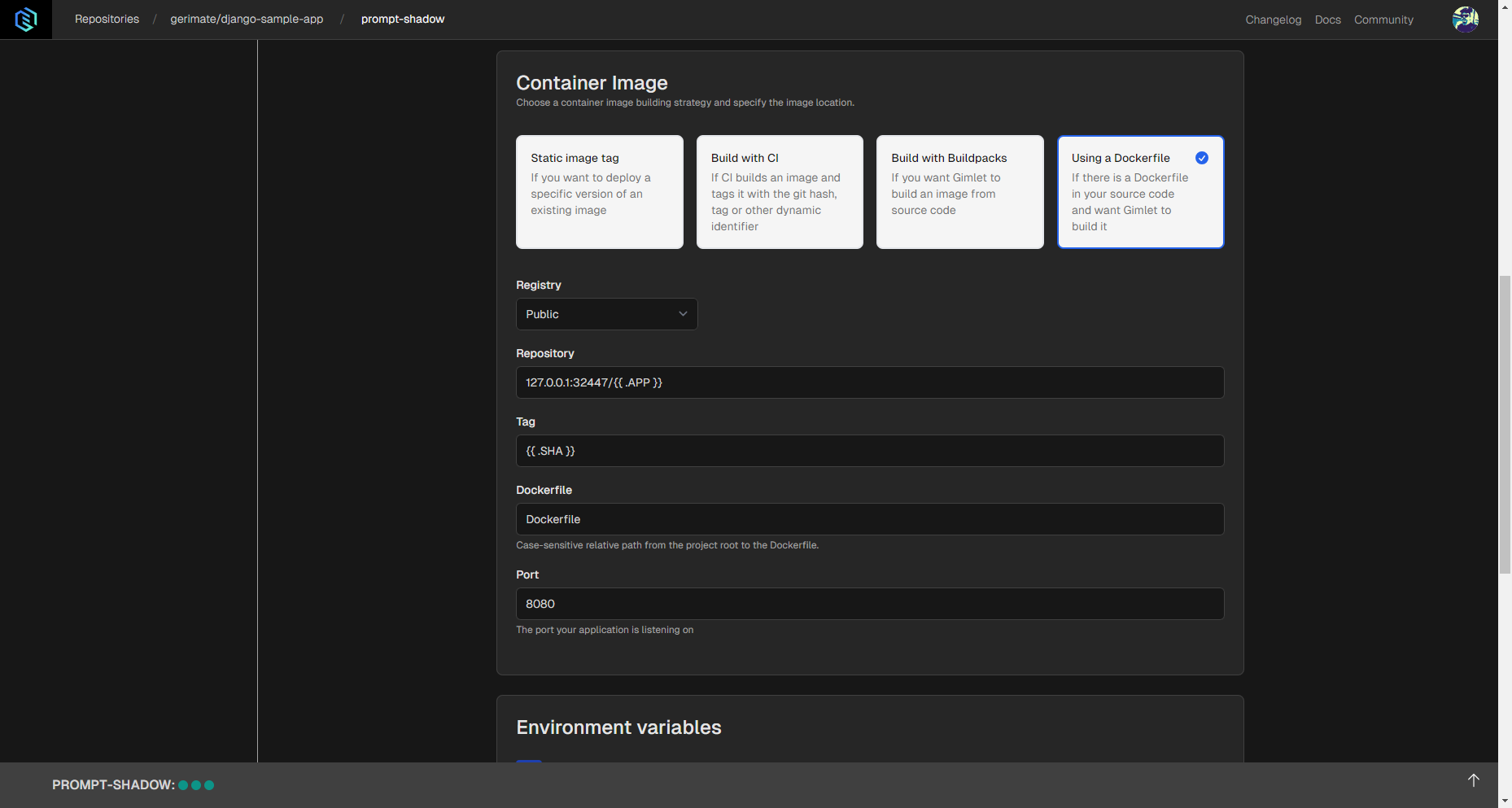
In the deployment settings, you should select Web Application Template to be able to choose the Using a Dockerfile container image option. You'll need a Dockerfile in the repository for this method, and if you don't have one, you can get it on GitHub here
Select the Gimlet Registry option under Registry settings, and make sure that the exposed port is corresponding to the one specified in the Dockerfile.
If all the setting changes are made, you can click the Deploy button. Build logs should appear, and the app should be deployed in a while.
Step 3: Check out your Django App
When container status turns Running, a clickable link should appear with the URL mentioned above.