Deployment settings
Deployment Configuration
When you're setting an application up for deployment, you select a deployment template.
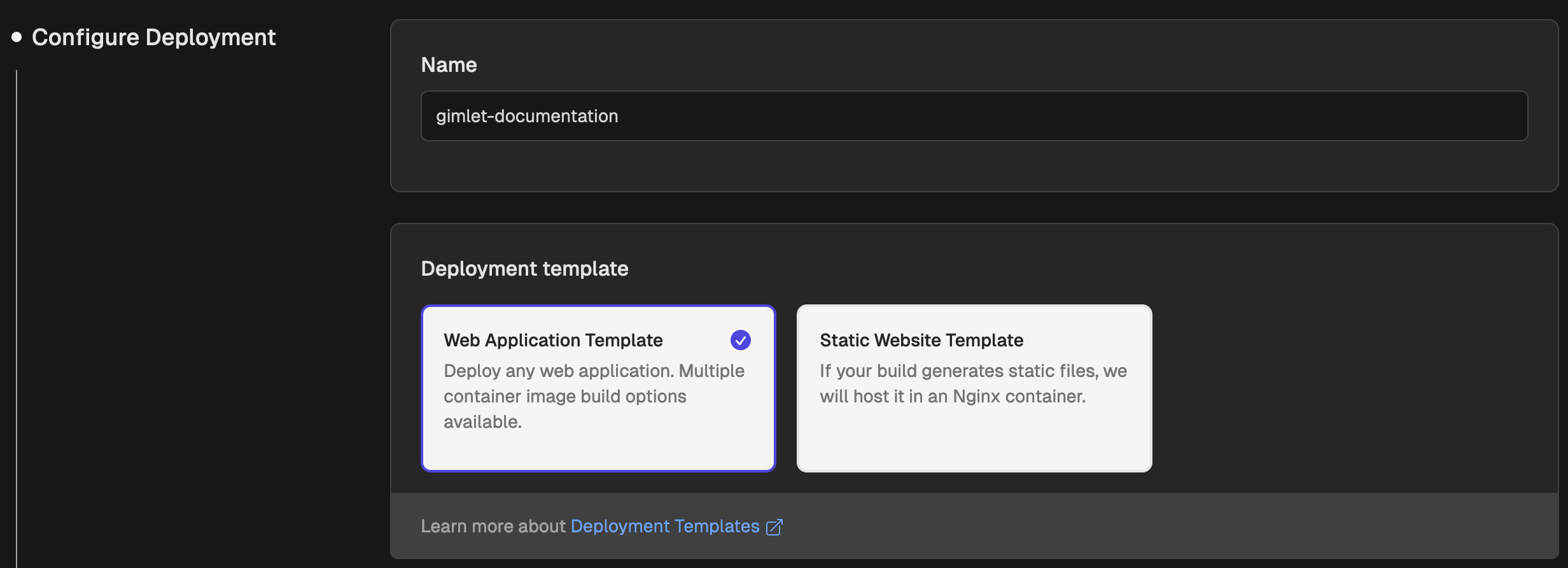
When you are done configuring, you write the configuration to your source code git repository. We call this configuration file the Gimlet manifest.
Templates in Gimlet are made with Helm charts under the hood. You can create your custom templates.
The Gimlet manifest
Even if you are configuring your deployment on the dashboard, a configuration file is created which is called the Gimlet manifest.
Gimlet manifest files are stored under the .gimlet folder of your application source code repository. One file per environment.
The following example shows two files, one for staging, and one for production. They only differ in the replica count. However, you can have a completely unique set of configs in your envs. The manifest files control it all.
# .gimlet/staging.yaml
app: myapp
env: staging
namespace: my-team
chart:
repository: https://chart.onechart.dev
name: onechart
version: 0.32.0
values:
replicas: 1
image:
repository: myapp
tag: 1.1.0
ingress:
host: myapp.staging.mycompany.com
tlsEnabled: true
# .gimlet/production.yaml
app: myapp
env: production
namespace: my-team
chart:
repository: https://chart.onechart.dev
name: onechart
version: 0.32.0
values:
replicas: 2
image:
repository: myapp
tag: 1.1.0
ingress:
host: myapp.mycompany.com
tlsEnabled: true
Structure
The Gimlet manifest pins down the release configuration to a target environment:
- the Helm chart to use,
- its version,
- and the configuration variables for a given environment. These are the values fed into the Helm chart at the time of rendering.
Here's a visualized explanation:
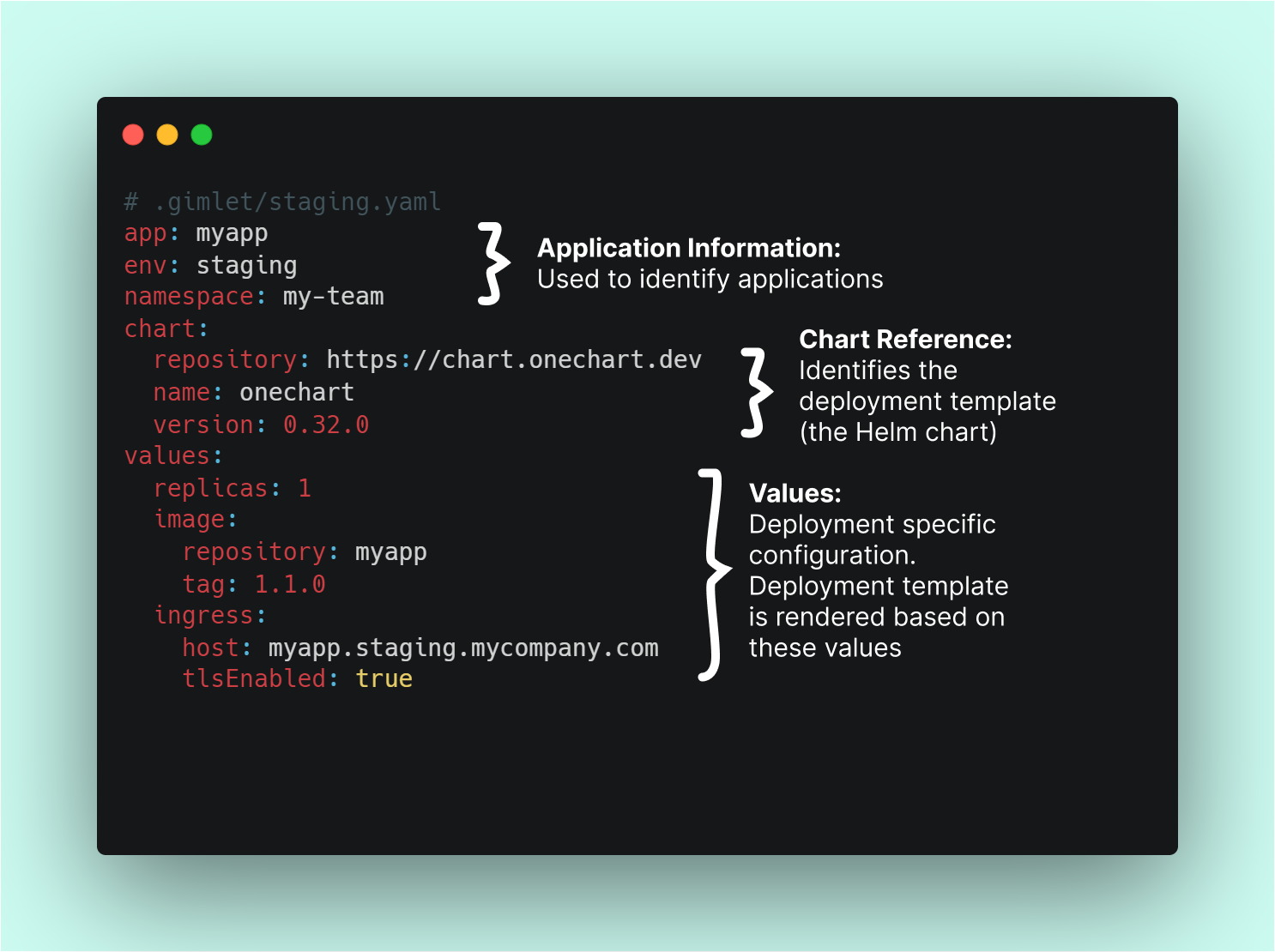
For the full structure:
- See the full manifest reference.
- See manifest examples
- See the full reference of the built-in deployment templates
- See what to do when Helm is limiting you
Editing deployment configs
You can edit deployment configurations on the dashboard.
Locate your service card and look for the ... or meatballs menu in the app's service card. Click Edit in the menu.
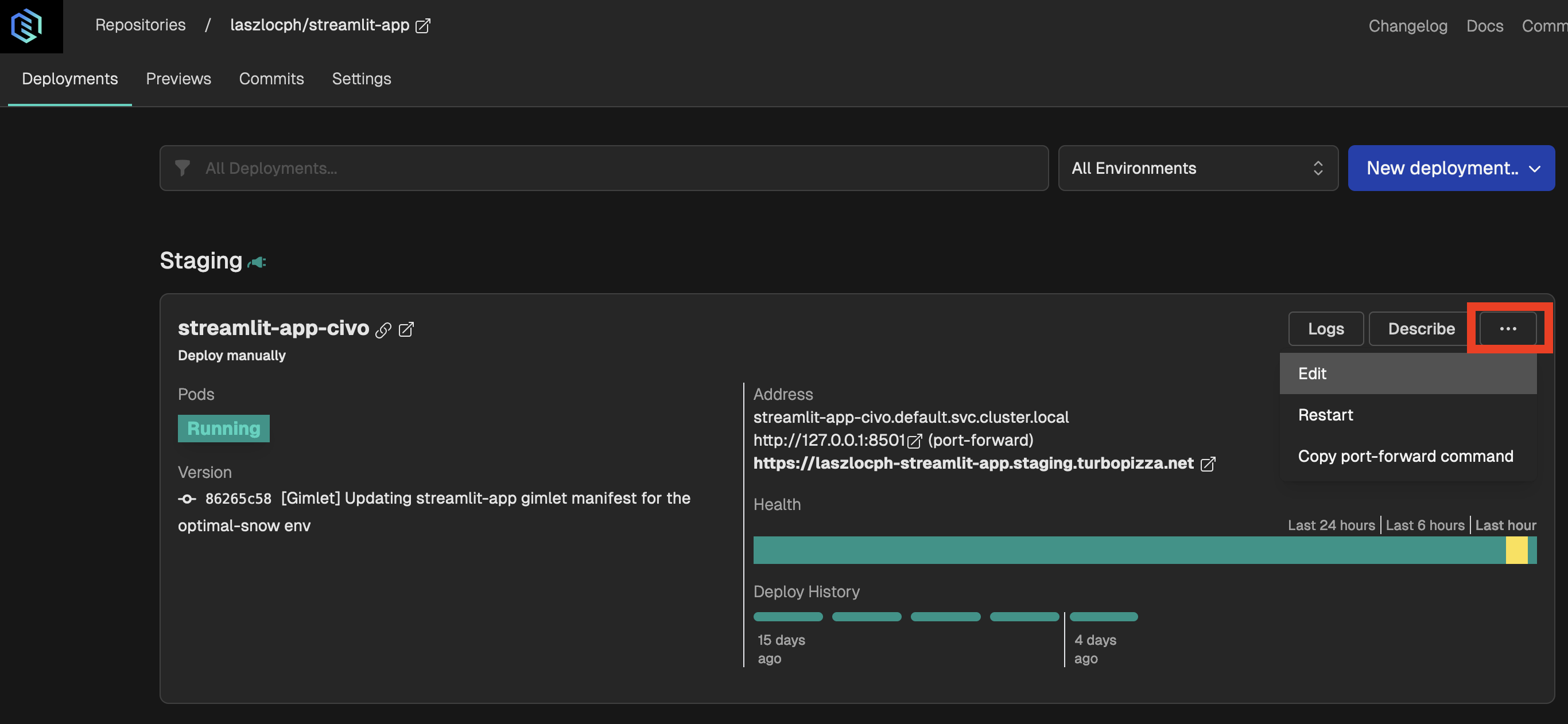
Inspecting the diff
Before you save the configuration on the dashboard, you can inspect the diff that will be saved to your Gimlet manifest.
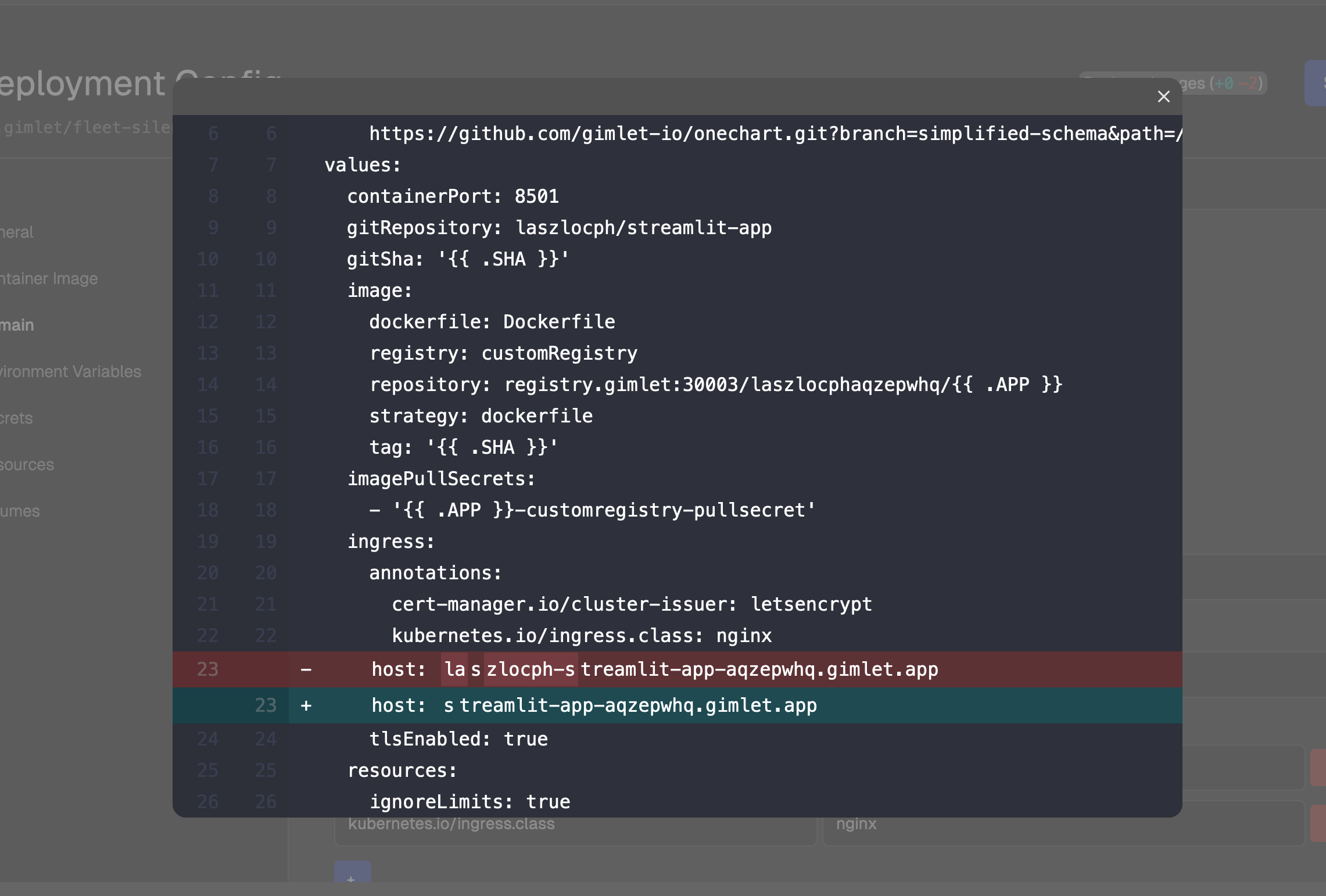
In your editor
Or you can edit the Gimlet manifest files directly in source code in the .gimlet folder.
The two are interchangable for the most part, but the source code handles more fields. See the full manifest reference and the full reference of the built-in deployment templates. The dashboard handles it gracefully if you set a setting that is not known to it.